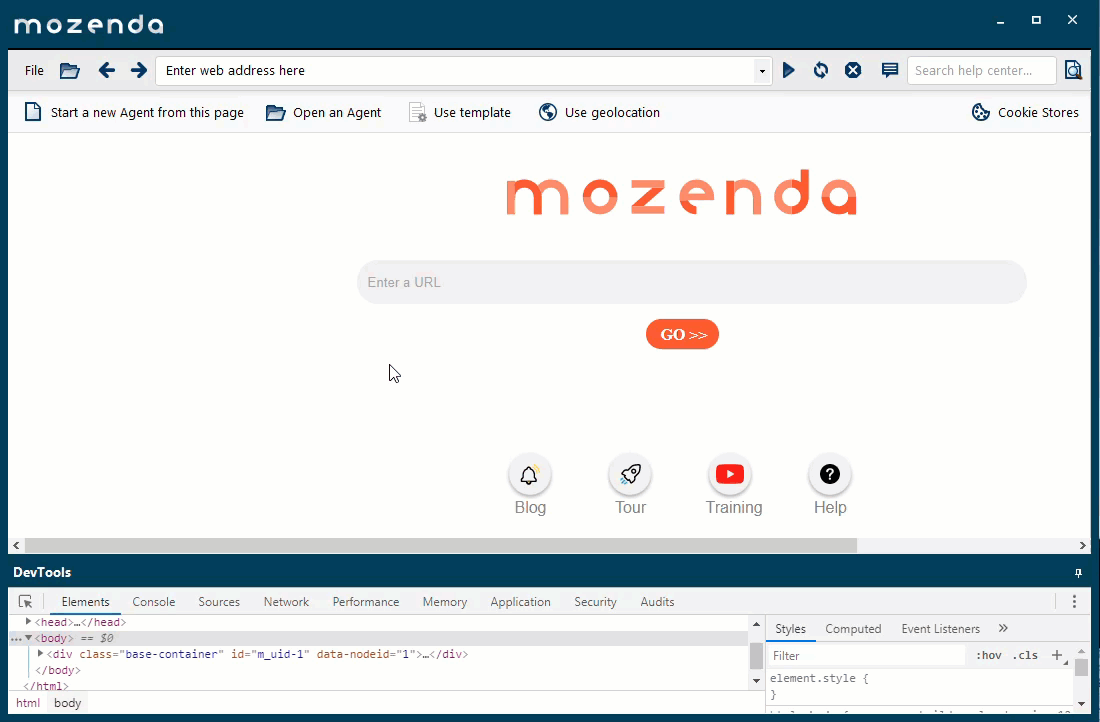Create a new agent group
- 24 May 2021
- 1 Minute to read
- Contributors

- Print
- DarkLight
- PDF
Create a new agent group
- Updated on 24 May 2021
- 1 Minute to read
- Contributors

- Print
- DarkLight
- PDF
Article Summary
Share feedback
Thanks for sharing your feedback!
The agent group feature allows you to create templates that standardize the settings and fields of multiple agents. Create an agent group from scratch, implement the template with an agent and standarize the publishing, notifications, and scheduling.
Create a new agent group
Define the agent group before you build your agents to make building easier.
In the Web Console:
- Select the Agents tab.
- Select
 Agent groups
Agent groups - Enter a name and a description for the agent group, then select CREATE.
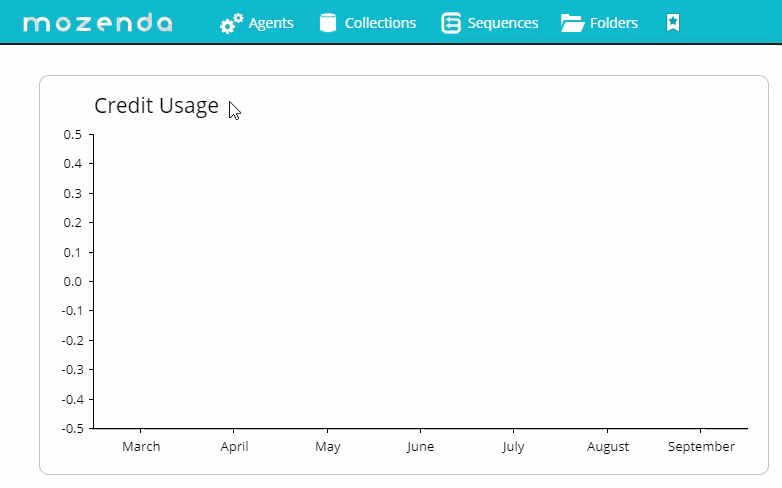
- Select Agents > Agent groups.
- Select FIELDS .
- Select New field to add a field to be applied to all agents.
- Select SAVE.

Create an agent within your agent group
In the Agent Builder:
- Select Use template.
- Select the agent group you created from the list.
- Select USE TEMPLATE.
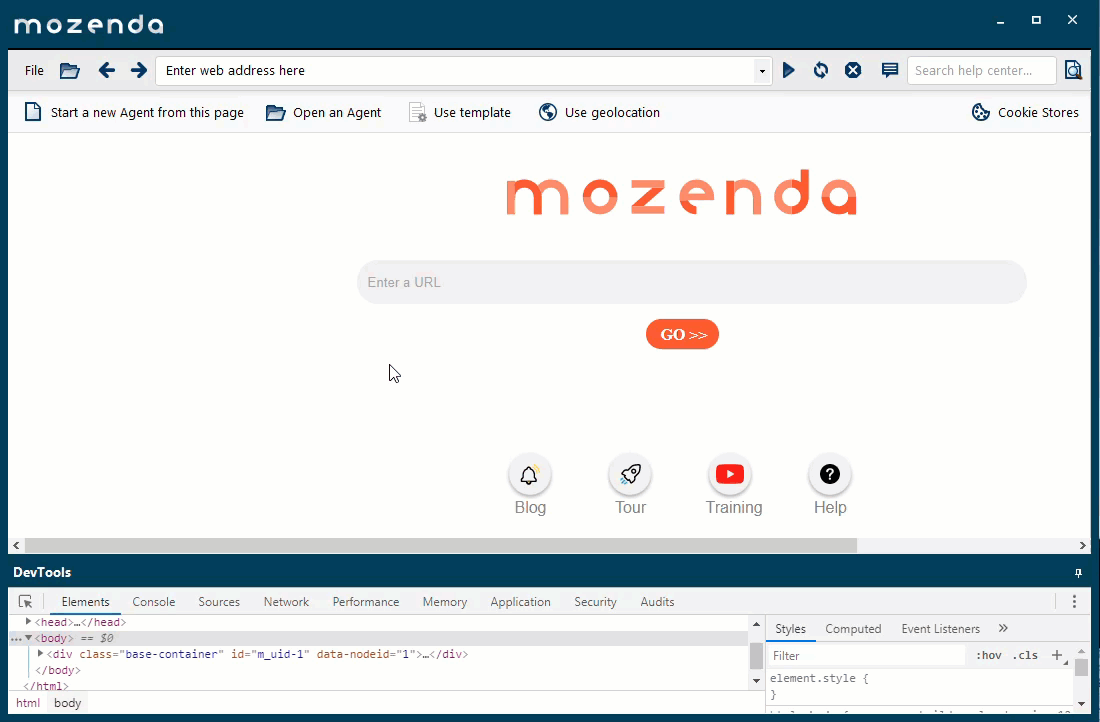
- Select Start a new Agent from this page your template fields will display in the Template Fields window (if it's not visible add it with File > Windows).
- As you capture the fields predefined in your template, the fields will be marked as included.
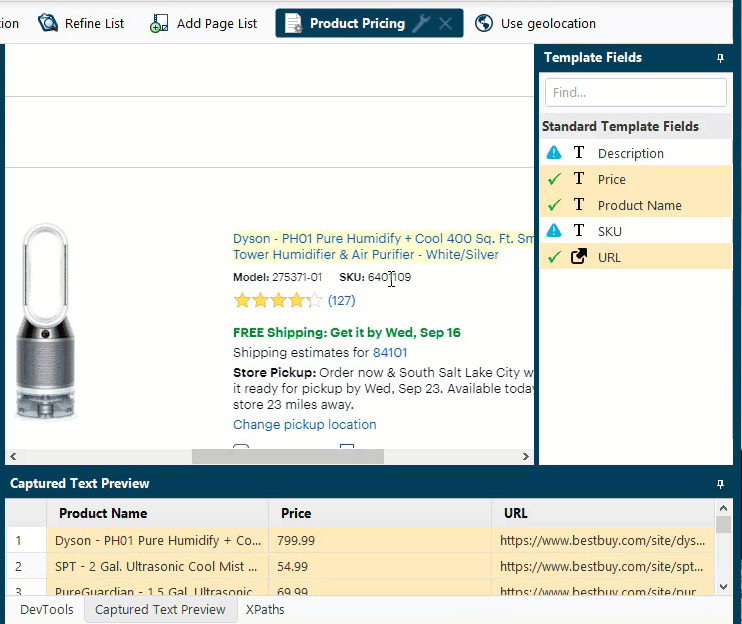
Configure your agent group settings
In the Web Console:
- Select Agents.
- Select an agent group from the drop-down.
- Select

- Select Settings.
- Customize the settings for your agent group.
- You can specify settings for publishing, notifications, or scheduling. Once configured, these settings will apply to all agents added to the agent group.
Was this article helpful?
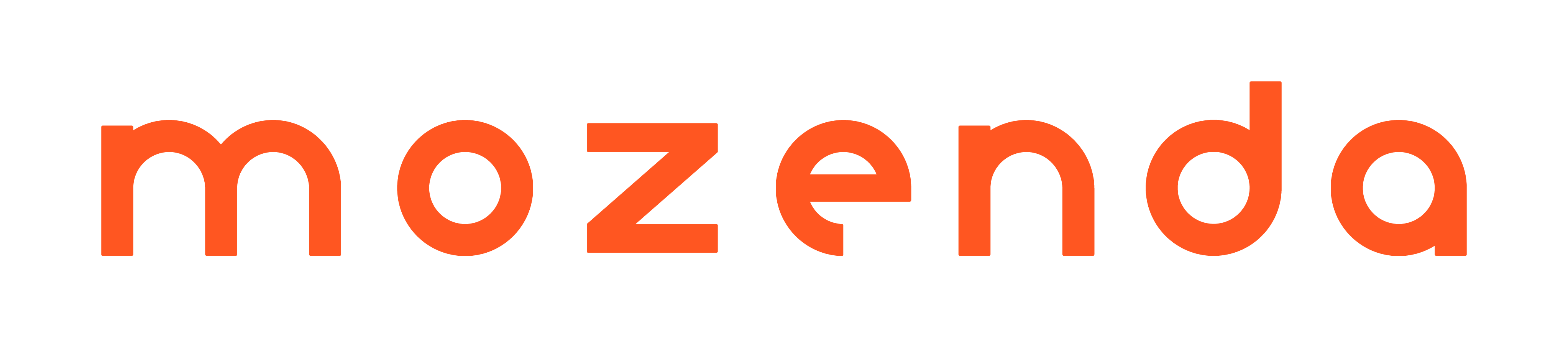

 Agent groups
Agent groups