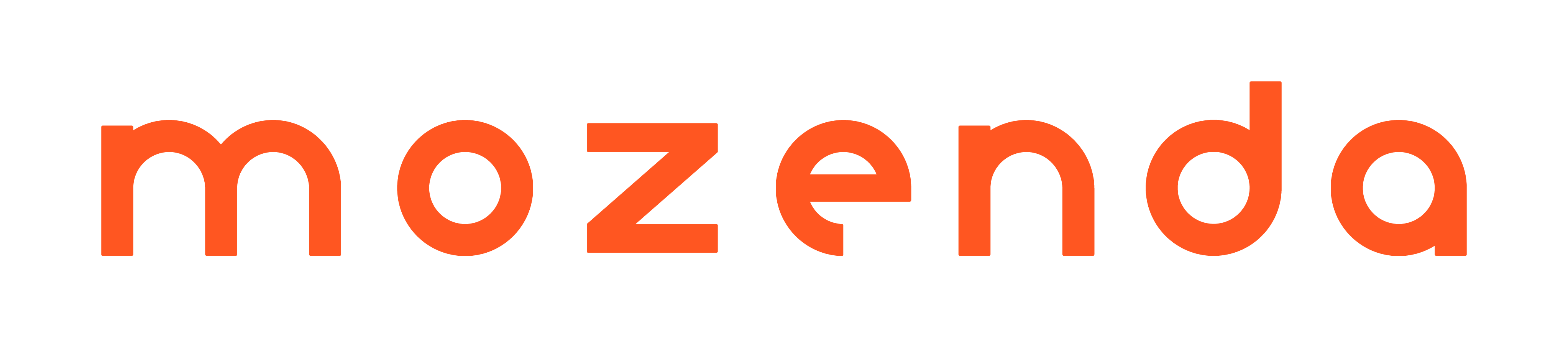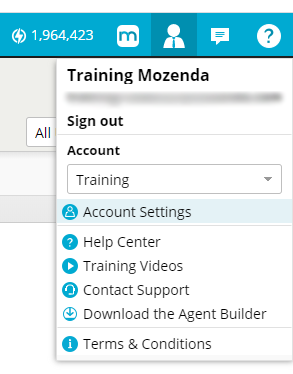Edit user permissions
- 27 May 2021
- 1 Minute to read
- Contributors

- Print
- DarkLight
- PDF
Edit user permissions
- Updated on 27 May 2021
- 1 Minute to read
- Contributors

- Print
- DarkLight
- PDF
Article Summary
Share feedback
Thanks for sharing your feedback!
User permissions allow you to control who has access to specific data and features. Account administrators can add new users, set permissions, and modify existing user settings. This can help you customize users based on their relationship to projects.
In the Web Console:
Select the User icon.

Select Account Settings.
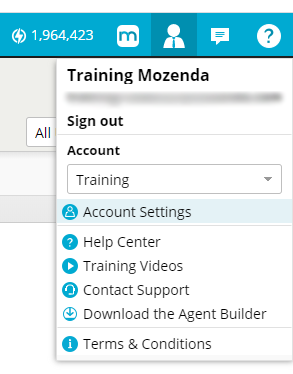
Click the Account Settings drop-down.
Select a user.
Select Permissions to manage the user's access.
Select SAVE.
Permissions Settings
Permissions that can be granted to users include:
Agents
- Run – Run and schedule agents.
- Configure – Modify agent settings and notifications.
- Build – Create, edit, and delete agents.
Collections
- View – View collected data.
- Confidential – View confidential data in collections.
- Export – Export and publish collection data.
- Import – Import collection data.
- Clear – Clear collection data, history, and files.
- Build – Create, edit, and delete collections.
Sequences
- Build – Create, edit, and delete collections.
Account
- Users – Add, edit, or delete users.
- Billing – View project billing information.
Account administrators always have full permissions.
Was this article helpful?