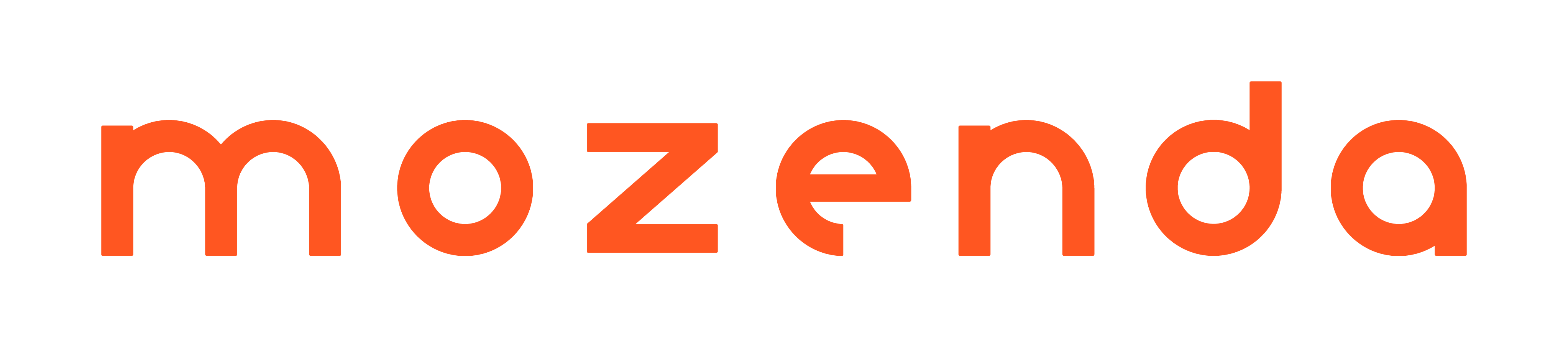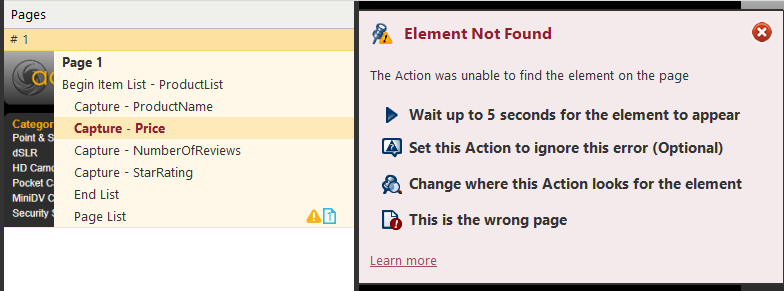Fix the “Element Not Found” error
- 25 May 2021
- 1 Minute to read
- Contributors

- Print
- DarkLight
- PDF
Fix the “Element Not Found” error
- Updated on 25 May 2021
- 1 Minute to read
- Contributors

- Print
- DarkLight
- PDF
Article Summary
Share feedback
Thanks for sharing your feedback!
An Element Not Found error can display while you're building, testing, or running your agent in the Web Console. When this happens, an agent didn't find an element on the page that it was expecting to find. This happens frequently when the web page content or design has been updated.
To fix an Element Not Found Error
- Scroll to the element in the Action list that is highlighted in red.
This indicates the data that couldn’t be captured.
- Determine if the targeted element (link, text, image, etc.) is missing, moved to a different location on the page, or simply loads in a different location on different page visits. (Some retail websites re-arrange product items when you re-visit the site.)
- If the item is missing, set the action to be optional.
- If you find the item sometimes loads in a different location on the page, add an alternate location.
- If the item has moved to a different location on the page, reassign the action's location.
Example
In the image below, notice that the price in the upper right-hand side of the image has nothing above it, while the price in the lower right-hand side of the image has the text Price Match Guarantee above it. This means the second price is in a different location relative to its product title. In this example, the second price wasn't found because of the way the element's XPathexpression was captured.
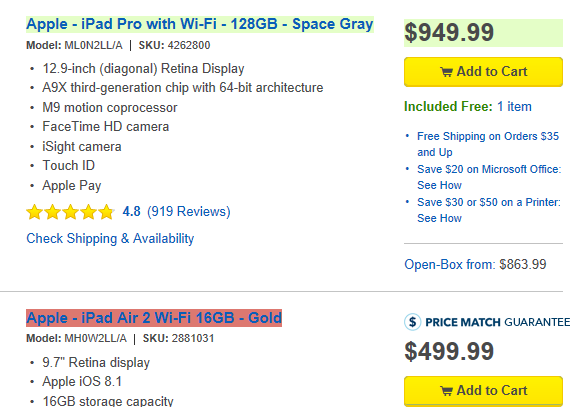
Was this article helpful?